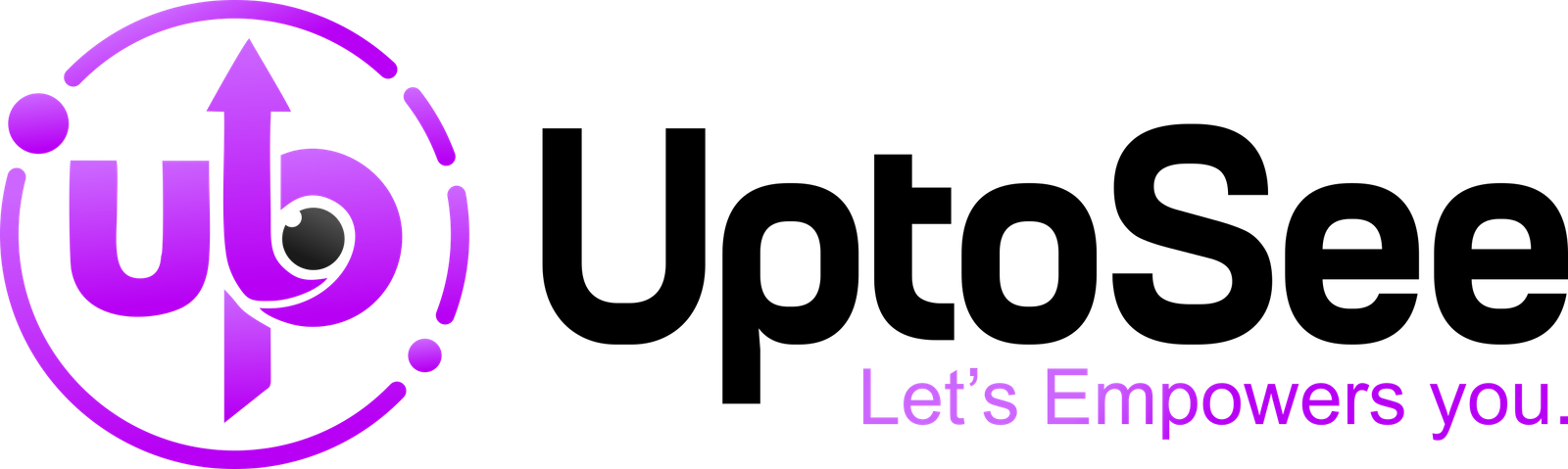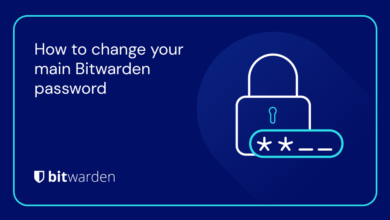In today’s world, our Android phones are loaded with many apps, making things easy and fun. But, having too many apps can make our phone slow and dirty. So many people wonder, “How do I delete apps on Android?” This guide will go through the steps together to ensure we follow Google’s rules. It’s like cleaning your room – we want to keep our phones clean and sharp. Let’s learn an easy way to remove apps from Android phones and improve their usability.
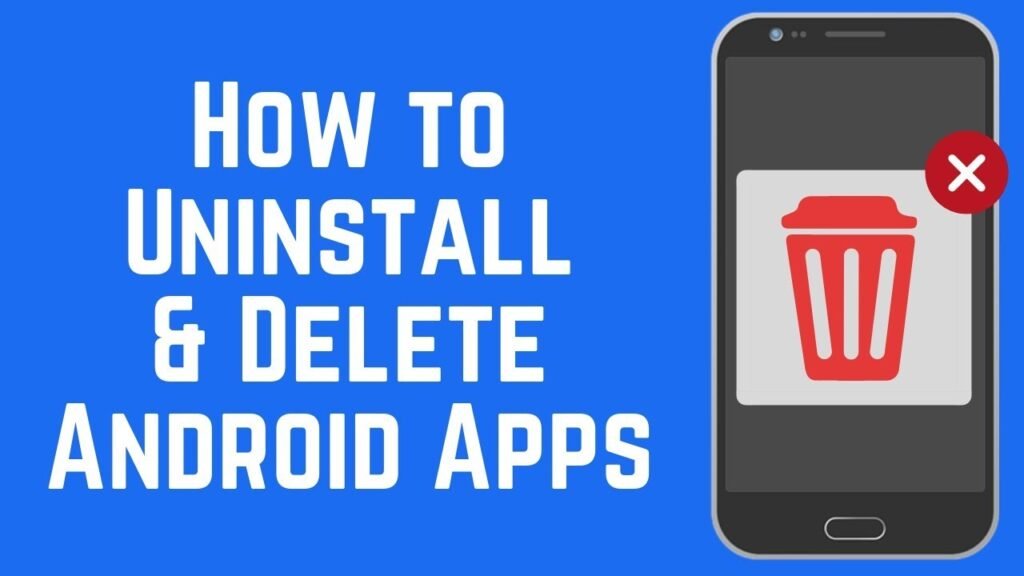
Understanding how to delete an Android app
When effectively managing your Android device, knowing how to delete apps is fundamental. Android’s user-friendly interface makes this process straightforward.
Step 1: Find the app
To start the deletion process, find the app you want to remove. Go to your home screen or app drawer, listing all your installed apps. This step is essential for users seeking guidance on “How to Delete Apps on Android.”
Step 2: Long press and select Uninstall
After finding the app, press on its icon. This action prompts a menu to appear, displaying various options. Select the “Uninstall” or “Delete” option. This is an important point in the process, which is essential for those looking for answers to “How to delete apps on Android.”
Step 3: Confirm the deletion
After clicking Uninstall or Delete, a verification pop-up will display, asking whether you are sure you want to remove the program. Select OK or “Uninstall.” to confirm your decision. This step ensures that users can fully understand “How to delete apps on Android.”
Step 4: The process of deleting the app is in progress
Once confirmed, the Android system will start the deletion process. A progress bar will display, indicating the removal of the app. Users who want to understand the technicalities of “How to Delete Apps on Android” will find this step enlightening.
Deleting apps from your Android device settings
Deleting apps from your Android settings is like clearing out your digital stuff.
Open Settings: Locate and open the Settings app on your Android. It looks like a gear icon.
Find Apps or Application Manager: Scroll down and look for something that says Apps or Application Manager in Settings.
Find an app to remove: Browse the list and tap the one you want to delete.
Select “Uninstall”: Within the app’s settings, find “Uninstall” or “Disable” and tap on it. It’s like saying goodbye to the app.
Say “OK” or “Uninstall”: A message will ask if you’re sure. Tap “OK” or “Uninstall” to confirm.
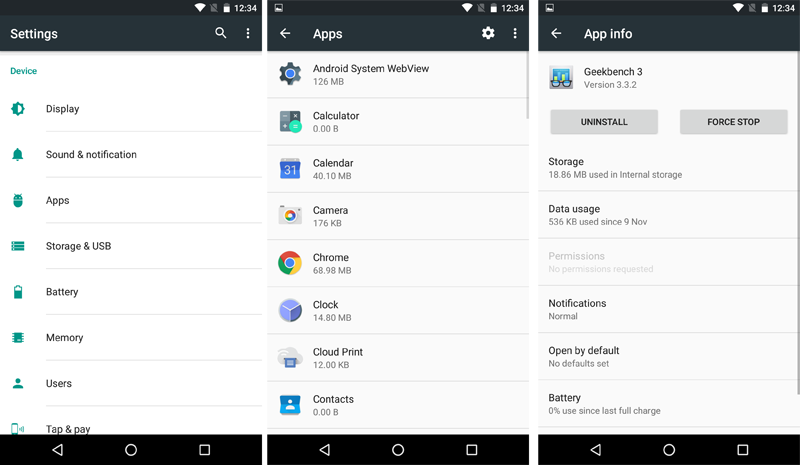
Wait a moment: Give your phone a moment to finish. You will be notified that the app has been uninstalled when this is completed. It’s an easy way to save things clean on your Android device.
Delete apps on the Google Play Store
You are deleting apps on the Google Play Store. Deleting apps through the Google Play Store is similar to using the Control Center for your Android device. Here is a simple guide:
Open the Google Play Store: Find and open it on your phone – it’s a colored triangle.
Click on My Apps & Games: Click the three lines in the upper left corner, then select “My Apps & Games.”
Find the Installed section: Find the Installed tab – where all your apps currently reside.
Select an app to remove: Scroll through your apps and select the app you want to delete. Tap on it to open its page.
Tap “Uninstall”: Find and tap “Uninstall. on the app page.”
Confirm it’s going: A message asking if you’re sure will pop up. Confirm by tapping “OK” or “Uninstall.”
Wait a while: Your phone will take time to clean things up. Once it’s done, you will get a message that the app has finished.
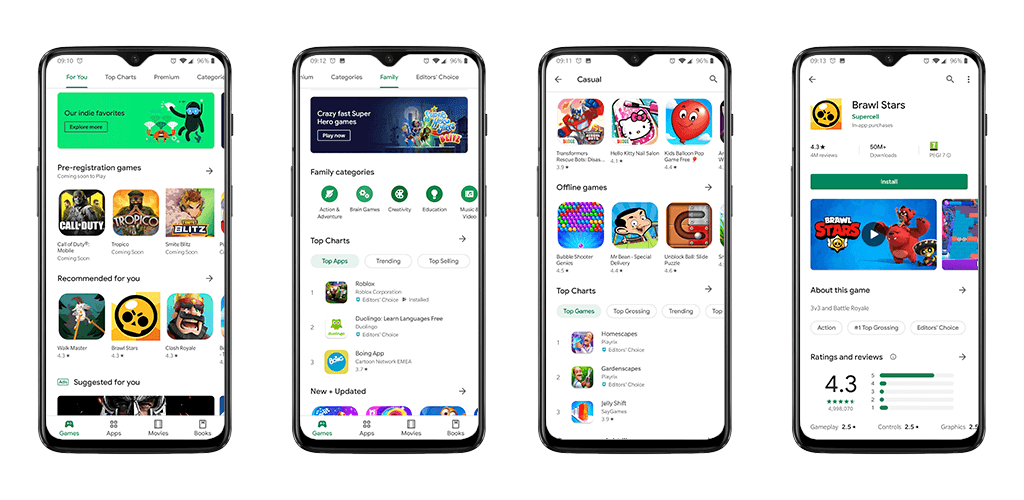
It allows you to manage your apps through the Google Play Store, keeping your Android experience simple and clean.
Uninstall applications in the app drawer or home screen
Uninstalling applications directly from your Android device’s app drawer or home screen is a breeze. Let’s uniquely look at this process:
Navigate to your app drawer or home screen: Swipe up from the bottom of your screen or beat the grid icon to open the app drawer. Additionally, navigate to your home screen, where your app icons are.
Spot the app icon: Scroll through the app drawer or home screen to find the app icon you want to ditch.
Long press on an app icon: Press and hold your finger on an app icon. You may feel a subtle vibration and notice additional options pop up.
Look for the “Uninstall” or bin icon: While holding the app icon, look for the magic words “uninstall” or the universal bin/trash icon. Drag or tap the app icon to the location, depending on your device.
Confirm Separation: A friendly prompt will ask if you are sure about the methods of separation with the app. Give a confident approval by tapping “OK” or “Uninstall.”
Wait for Tech Magic: Give your device a moment to do its digital magic. Once done, you may receive a virtual high-five, indicating a successful app uninstallation.
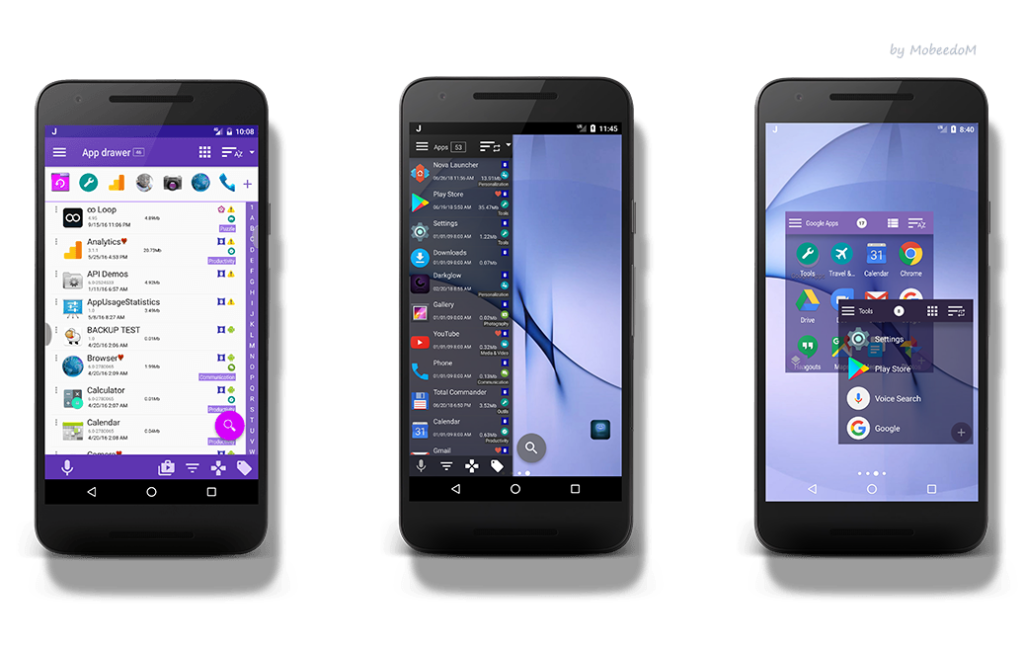
This method provides a unique way to say goodbye to apps directly from where you first met them, making the whole process as easy and intuitive as organizing your digital space can be.
Why Deleting Apps Is Important For Android Users
Understanding why deleting apps on your Android is essential is like cleaning your room. Here’s why it matters:
Taking up space: Apps take up space on your phone, just like stuff in your living room. Deleting apps means you have more space for new things.
Speeding things up: Too many apps can slow down your phone, just like a messy room feels crowded. Deleting some makes your phone faster.
Battery saving: Some apps use your phone’s battery when you are not using them. Deleting them helps your battery last longer.
Get organized: Deleting apps helps you manage your phone, like keeping your room tidy. You can find things more easily.
Using data wisely: Apps use data. Deleting the ones you don’t need helps you use your data wisely, like being careful with water.
Stay safe: Like locking your door, deleting unused apps helps keep your phone safe from potential problems.
Deleting apps is like cleaning up your phone; it works better and keeps things more straightforward.
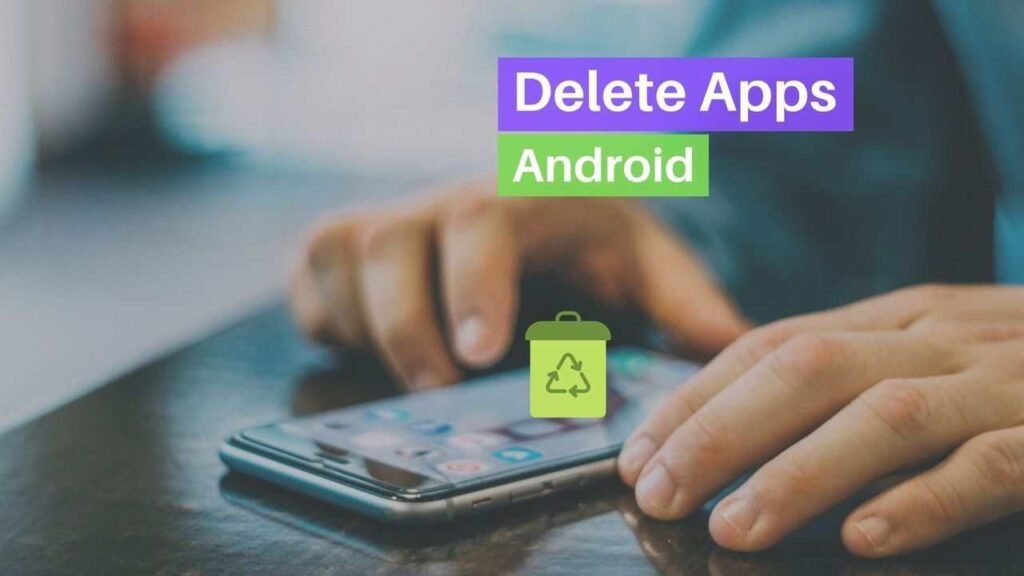
Conclusion
Ultimately, removing apps on your Android is like cleaning your room – it improves things. It improves your phone’s speed, frees up room for new features, and saves battery life. It’s like setting your belongings so you can easily find them. So, deleting apps isn’t just a digital cleanup. It’s a great way to streamline your Android phone and simplify things.
FAQS
[sp_easyaccordion id=”1609″]